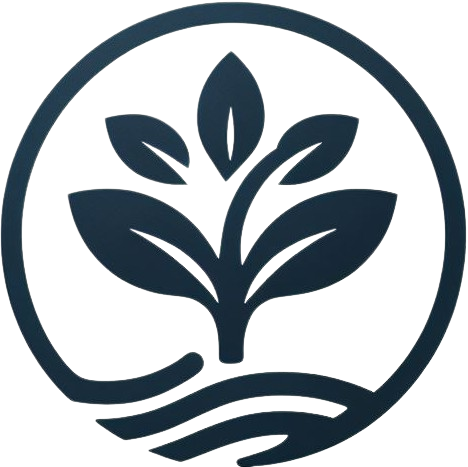development:wiki
Table of Contents
Wiki
This wiki is our main source of documentation.
Intricacies
- Dokuwiki: We use Dokuwiki for a number of reasons:
- No Database: There is less involved in maintenance tasks, such as backing up/restoring
- Plain Text Datafiles: Datafiles are stored in plain text, making them easy to back up, read, modify, compare, generate with external (non-wiki) programs, and move from one DokuWiki-installation to another.
- Simple and Consistent
- Local vs Production
- Our local builds are editable
- Username for local: admin
- Password for local: admin
- Our production builds remove login functionality, so the world-facing wiki cannot actually be edited
Local Deploy
- Confirm you are in the build directory:
cd build - Deploy the wiki locally by running the following make command:
make wiki - Go to localhost and confirm the wiki is up: http://localhost:8181
Handling Container Crashes on ARM Macs
Our dockerfile specifies linux/amd64 as the container platform. Some mac's have issues running this in Docker. In the case your wiki container keeps crashing, follow these supplemental steps:
- Confirm you are in the build directory:
cd build - Confirm you have deleted the wiki container that is crashing
- Deploy the wiki locally by running the following make command:
make wiki_arm - Go to localhost and confirm the wiki is up: http://localhost:8181
Restoring
Once the wiki is deployed, we need to restore the contents of our versioned wiki.
- Confirm you are in the build directory:
cd build - Run the make command:
make restore_wiki - Confirm the wiki is restored by going to http://localhost:8181
Production Deploy
- Confirm you are in the build directory:
cd build - Build the docker container and push it the dockerhub repository:
make docker_push_wiki_prod - Delete the current wiki pod and service in the kubernetes cluster:
kubectl delete -f k8s/wiki.yml
- Apply the new image to the kubernetes cluster:
kubectl apply -f k8s/wiki.yml
- Forward the port on the pod so we can check it is working:
kubectl port-forward service/wiki-service 8181:8181
- Confirm the wiki is restored by going to http://localhost:8181
Restoring
Restoring the state of the wiki in our production environment is a little more involved than in our development environment. We need to shell into the pod in the cluster and manually run some commands.
- Shell into the pod:
kubectl exec -it deployment/wiki-service -n default -- bash
- Run the following commands:
cp -r /cfbackups_prd/conf /bitnami/dokuwiki cp -r /cfbackups_prd/pages /bitnami/dokuwiki/data cp -r /cfbackups_prd/attic /bitnami/dokuwiki/data cp -r /cfbackups_prd/meta /bitnami/dokuwiki/data cp -r /cfbackups_prd/meta_attic /bitnami/dokuwiki/data cp -r /cfbackups_prd/media /bitnami/dokuwiki/data cp -r /cfbackups_prd/media_meta /bitnami/dokuwiki/data cp -r /cfbackups_prd/media_attic /bitnami/dokuwiki/data echo '' > /bitnami/dokuwiki/conf/users.auth.php
- Port forward:
kubectl port-forward service/wiki-service 8181:8181
- Confirm the wiki now has data at http://localhost:8181
Making Updates to the Wiki
Updating
Updates to the wiki are only allowed to be made locally. The process for doing so is as follows:
- Confirm you are in the build directory
cd build - Deploy the wiki locally following these steps: Deploy Wiki Locally
- Login using the username:password:
admin:admin - Make your changes
Versioning
The process for versioning updates to the wiki is as follows:
- Confirm you are in the build directory
cd build - Backup the changes you made by running the following:
make backup_wiki - Commit your changes
development/wiki.txt · Last modified: 2024/06/06 16:41 by 127.0.0.1